Step 4: Advanced Synchronizing Settings
In the fourth step of the New Task Wizard you need to define synchronization direction.
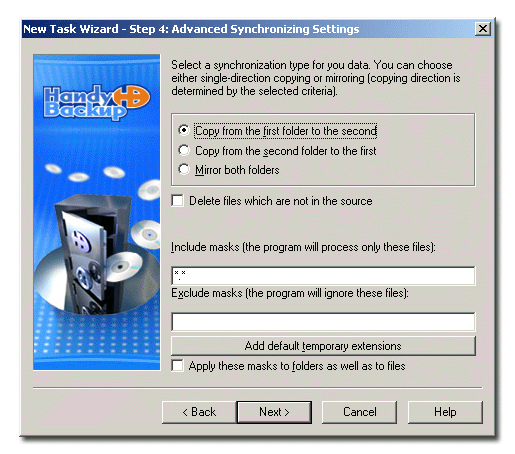
Handy Backup can perform three types of folder synchronization:
- Copy from the first folder to the second: copies all subfolders and files from the first folder to the second one. If one or several files have identical names and different contents, they will be overwritten.
- Copy from the second folder to the first: copies all subfolders and files from the second folder to the first one. If one or several files have identical names and different contents, they will be overwritten.
- Mirror both folders: shares folders contents with each other. Each file of either folder will be copied to the other folder. In the dropdown menu you should select how to treat files with equal names.
Check Delete files which are not in the source if you want to delete the files in the destination folder that are not present in the source.
If you select to mirror two folders, you need to decide which files have higher priorities. As the dropdown menu appears, select how Handy Backup should manage files with identical names.
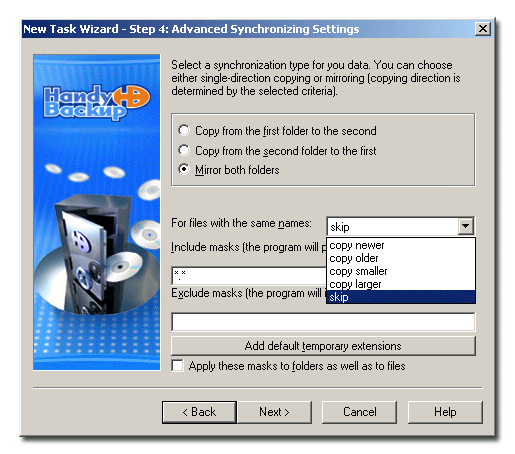
- Copy newer û replaces older files with newer
- Copy older û replaces newer files with older
- Copy smaller û replaces larger files with smaller
- Copy larger û replaces smaller files with larger
- Skip û ignores files with the same name